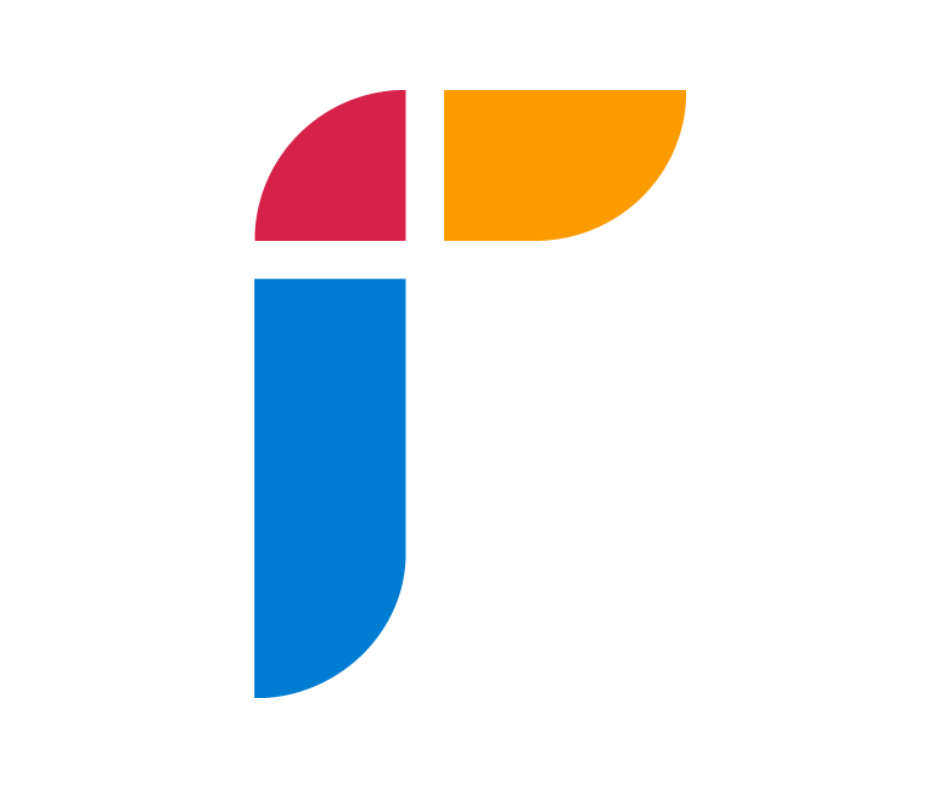Watch the video:
Step by Step Instructions:
1. Log in to your account. If you don't have an account, create one for free.

2. Click on Funds in the top navigation, then click Screener from the dropdown menu. 
3. You will now see the Risk and Return Chart. In this example, we will set the Return percentage to 0 since we are looking for funds with positive returns.
4. Under the Security Type filter has Fund Strategy and Equity. In this example, we will choose Equity as the Fund Strategy.
5. You can also use Style Filters to select from a list of Indices and additional filters, such as Equity Hedge and Emerging Markets. Move the filters to the left and right to set them. 
6. Scroll down to the List of Securities and select the funds you'd like to compare against each other. In this example, we chose three funds. 
7. After choosing the funds, click the Analyze button on the bottom right corner of the screen.
8. This will open a new comparison tab for the chosen funds.

9. To view the fund managers, scroll down to the Key Facts section.